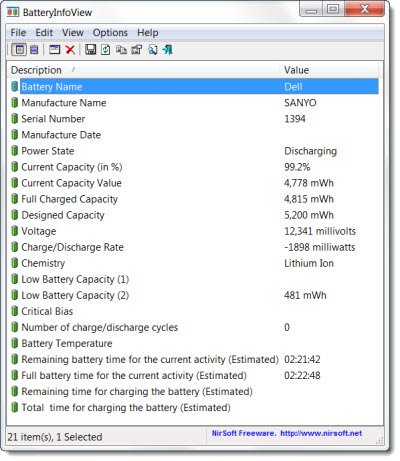
It displays the manufacturers name,
battery name and serial number, manufacturing date along with the
current status of your battery, viz wether it is charging or
discharging, full charged capacity, current battery capacity, voltage,
charge and discharge rate and more.
.










